![]() If you are a network administration, you must usually run into situations that you can’t delete or move files or folders being locked by another application. Some occurs by the installers or system services, and some might be the problems of malwares. In order to move or delete these files, all the locked resources must be released – it means you can only do this when Windows loads nothing or using another Operating System like Ubuntu to access these files. It seems useless and difficult before, but now you can do this task without any efforts with MoveOnBoot. This application will schedule actions to move or delete files or folders which are executed on the boot. The usage is quite simple and straightforward, you just add entries include files or folders and actions (move, rename, delete), then keep on doing other jobs. Once the system is restarted, all scheduled actions will be done.
If you are a network administration, you must usually run into situations that you can’t delete or move files or folders being locked by another application. Some occurs by the installers or system services, and some might be the problems of malwares. In order to move or delete these files, all the locked resources must be released – it means you can only do this when Windows loads nothing or using another Operating System like Ubuntu to access these files. It seems useless and difficult before, but now you can do this task without any efforts with MoveOnBoot. This application will schedule actions to move or delete files or folders which are executed on the boot. The usage is quite simple and straightforward, you just add entries include files or folders and actions (move, rename, delete), then keep on doing other jobs. Once the system is restarted, all scheduled actions will be done.
MoveOnBoot About 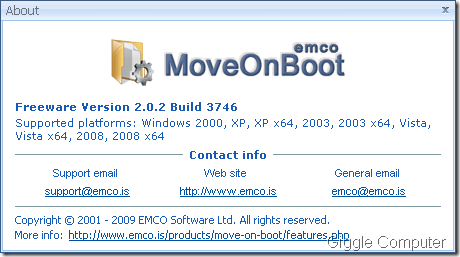
MoveOnBoot Main Window 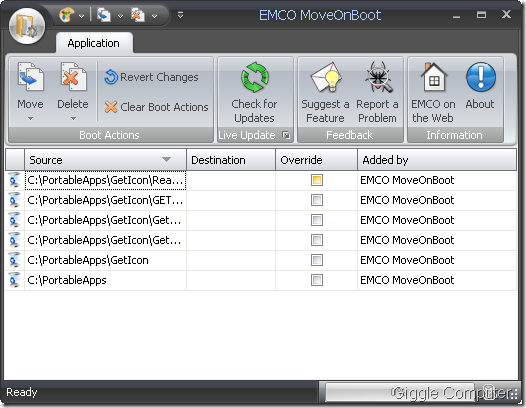
Move or rename files or folders 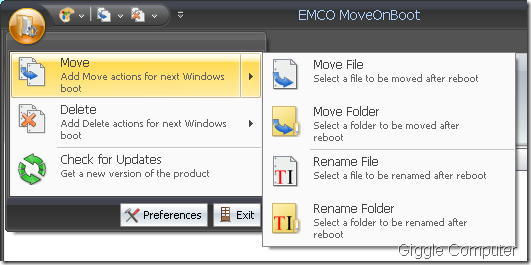
Delete files or folders 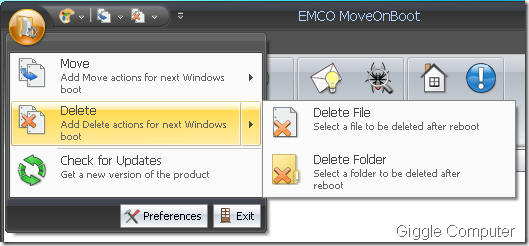
Once the entries are created, you can remove, revert or clear all entry (Clear Boot Actions) 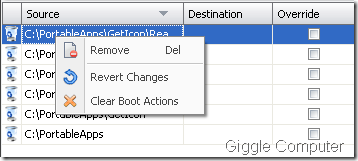
There are many skins to apply to make MoveOnBoot more beautiful. 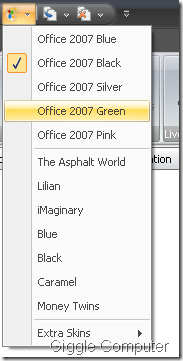
Preferences: not much to customize because all features are really simple now. Actually, I love simple applications and you? :) 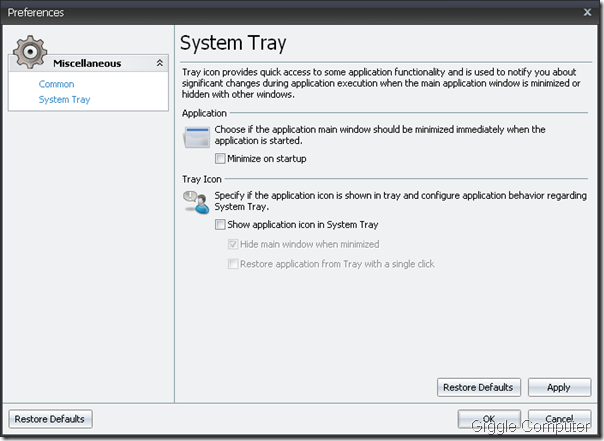
No comments:
Post a Comment