![]() All screenshots on my blog are captured by SnagIt and I really love this application. I can capture screenshots in various ways (they say there are 40 ways but I never use all of them :P) and edit my screenshots with special effects quickly. There is an inconvenient thing is that I couldn’t choose the way to capture using hotkeys as others. In this post, I tell you about Screenshot Captor and my experiences about it particular the hotkey feature.
All screenshots on my blog are captured by SnagIt and I really love this application. I can capture screenshots in various ways (they say there are 40 ways but I never use all of them :P) and edit my screenshots with special effects quickly. There is an inconvenient thing is that I couldn’t choose the way to capture using hotkeys as others. In this post, I tell you about Screenshot Captor and my experiences about it particular the hotkey feature.
Screenshot Captor is a completely free utility to capture all or part of your screen. However, it will ask you to visit there homepage to donate if you find the utility useful. You can capture screenshots in various ways using assigned hotkeys such as Alt + PrintScr for current window, Ctrl + PrintScr of entire workspace, Shift + PrintScr for region… This feature absolutely saves me bunches of time because I use many ways to capture screenshot of an application.
The captured screenshot will then be processed in its editor. You can add objects, add text or watermark, apply effects, create thumbnails and even pick color using Color Cop. The output formats are various and you can pick one that fit your project.
Screenshot Captor About 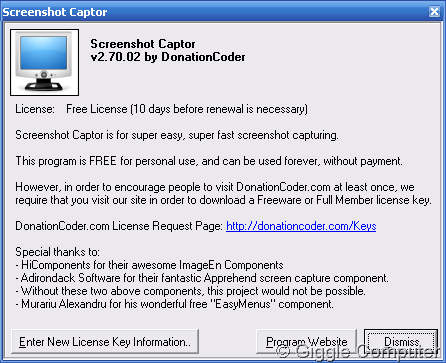
New screenshot options 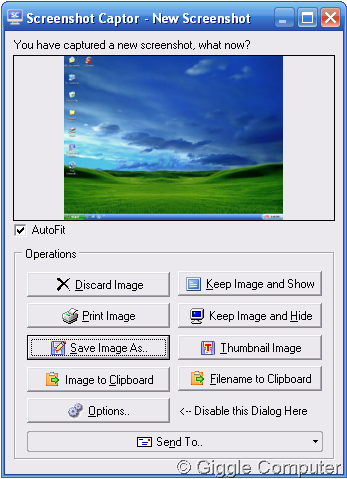
Screenshot editor 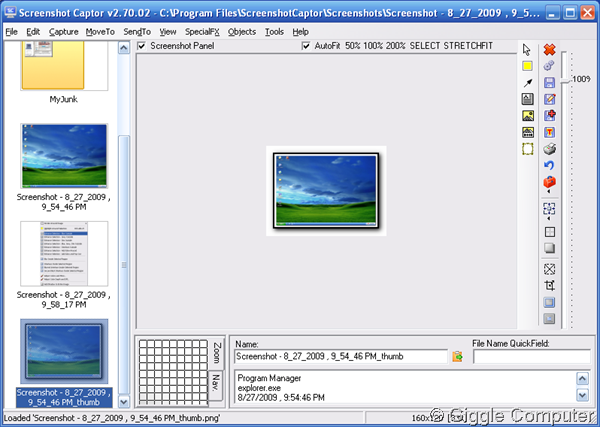
Color Cop (color picker) 
SpecialFX 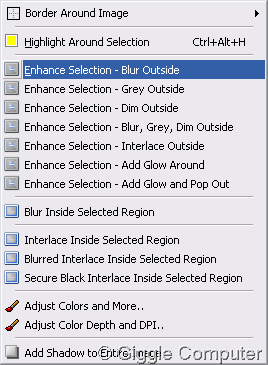
System tray menu 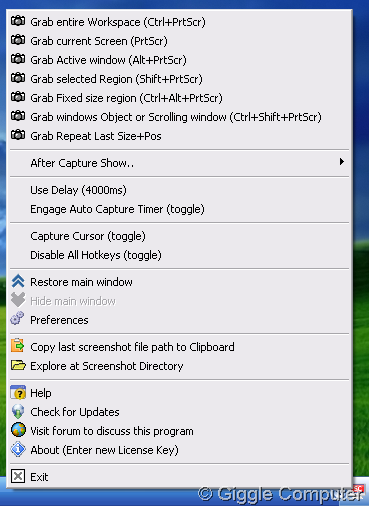
Options 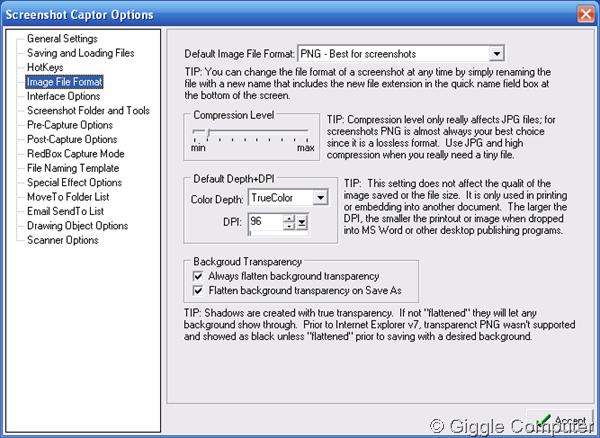
No comments:
Post a Comment